Like many of you reading this blog, my day-to-day routine as a Physical Education teacher was completely turned upside-down in mid-March as the result of the COVID-19 crisis. My school district went from business as usual on March 13 to complying with our Maryland State Superintendent of Education’s imposed shutdown of face-to-face schooling, beginning March 16. During this shutdown, my school district turned to using online instruction as a way for our students to participate in distance learning. In PE, I found the use of Google Forms to be particularly helpful thus far for both myself, my students, and their parents in relation to getting feedback about the assignments I push out.
If you are not familiar, Google Forms is one of Google’s free productivity apps that has many uses. Think of Google Forms as a simple to design an online survey or a quiz tool. Google Forms allows you to gather data in an efficient way, and in turn, analyze this data to fit your purposes. All you need in order to get started with Google Forms is a Google account, which you can create for free! Google Forms was designed to be very user-friendly on both the creator’s side (i.e. you as the teacher) and the respondent’s side (i.e. your students). This blog reveals my top 3 tips for using Google Forms as a teacher/designer within your district’s distance learning framework!
1. ALWAYS ASK FOR STUDENT FIRST NAME, LAST NAME, AND CLASS/PERIOD: The first 3 questions of every single one of my Google Forms that I push out to my students start the same. Just as you normally would ask students to write their name and classroom teacher/period on a piece of paper in your face-to-face PE class for a written assignment, this same idea is needed when using Google Forms with your students. Requiring your students to answer these 3 questions first before any content-related questions will allow you as the teacher to identify individual student responses. Without asking these questions, it will be nearly impossible to analyze your students’ responses to the other questions they will answer on an individual basis.
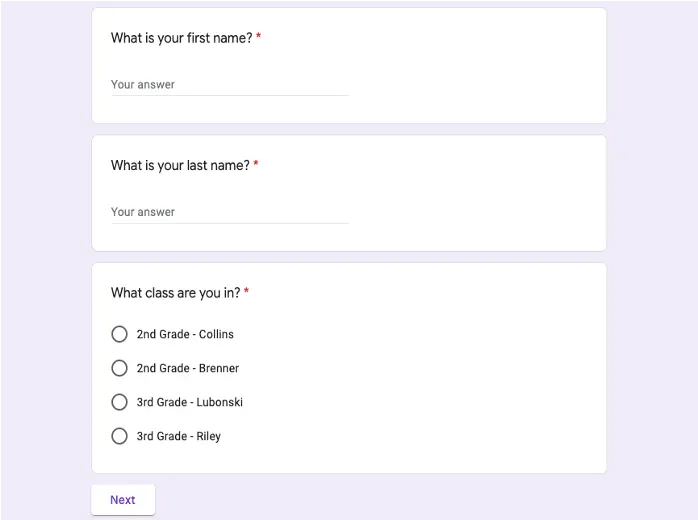
2. UTILIZE PICTURES IN THE FORMS: We as teachers know how important visuals are in our face-to-face instruction. The same concept is true for online learning as well. Visuals provide much needed assistance to a lot of our more vulnerable student populations, such as students with IEP/504 needs, ESOL needs and below grade-level readers while also not impeding on the abilities of students without these extra challenges. Providing visuals within your Google Forms is a way to ensure equity while allowing for ALL students to have a better understanding of either what a question is asking, what potential answers could be, or both. Google Forms makes inserting pictures easy. If you aren’t sure how, click this link.
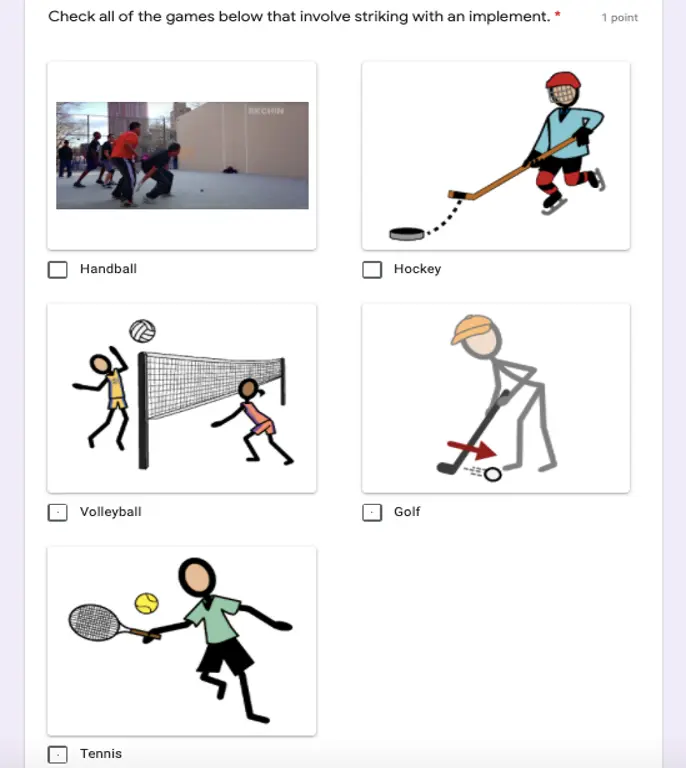
3. USE SORTING TO ORGANIZE YOUR STUDENTS RESPONSES: Once your students submit their Google Form, you will be able to see their responses immediately within the ”Response” tab of the form itself, but you can also export all of the responses to a Google Sheet. The default setting when exporting the responses to a Google Sheet is to sort them by date/time submitted, but this is not the best way to view the data, especially if you have lots of students that responded across multiple classes. Organizing your data by class is an easy way to keep the responses neat and tidy and can help you as the teacher when analyzing it.
These Google Forms tips have served me well so far in the transition to online learning, and I think they will help you as well. Questions? Do you have any of your own tips about using Google Forms? Please share in the comment section below to keep the conversation going!





One Response
I have been using Google Forms since March. Such an easy way to get responses from my students.